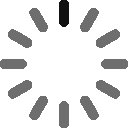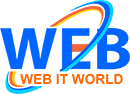In today's Digital World, Computers are necessary in every sector to make work faster, easier, more accurate, and more efficient.
Computer is a combination of Hardware and Software which takes input, processes it and gives output.
It only works when we give it commands through software.
Learning computers whether your age 15 or 65, it's never too late to start. IT is not just a skill-it's a necessity. A little knowledge can go a long way.
Why Learn Computer?
No matter you're a student, worker, business owner, or retiree - computer skills open doors.- Apply for jobs online
- Use digital banking
- Access government services
- Communicate with family & friends
- Create a professional resume
- Work with Microsoft Office or Google Docs
- Attend video interviews and meetings (Zoom, Teams)
- Use job portals like LinkedIn, Indeed, etc.
- Take online classes or training programs
- Help children with online learning
- Use email, WhatsApp, Facebook, Instagram
- Share photos, documents, or videos
- Video call with tools like Skype or Zoom
- Shop online
- Pay bills digitally
- Book tickets and appointments
- Use maps and GPS navigation
- Make invoices and quotations
- Manage inventory or customers
- Use digital marketing (social media, Google Ads)
- Sell online via websites or marketplaces
Steps to Start Learn Computer
Computer basics:
A computer is an electronic device that takes input, processes it, stores data, and gives output.Input:- Information given to the computer by typing with a keyboard.
Processing:- Work done by the computer (calculations).
Output:- Result shown on the screen.
Storage:- Saving data for future use.
Parts of a Computer
| Hardware Parts | Functions |
| Monitor | Screen - Displays output |
| Keyboard | Input device for typing |
| Mouse | Input device for pointing or clicking |
| CPU (Processor) | Brain of the computer - processes data |
| RAM | Temporary Memory for running programs |
| Hard Disk or SSD | Stores Files and Software |
| Printer | Outputs data on paper |
| Speakers | Play Sound - Movie, Song, Meeting etc. |
The Desktop
When you turn on your computer and log in, you see the desktop. It includes:Icons:- Shortcuts to programs, files, or folders.
Wallpaper:- The background image.
Taskbar:- The bar at the bottom (by default) showing open apps, start menu, time, etc.
The Start Menu
Click the Start button (bottom-left corner of screen or press Windows key):Access apps and programs.
Use power options (Restart, Shutdown, Sleep).
Press the Windows key and type "Notepad" to open a simple writing app.
Opening a Web Browser
Click the browser icon "Chrome" or "Edge" on your desktop or taskbar.In the address bar, type: www.google.com and press Enter
In the search box, you can type as you want to search.
Create an Email Account
You can create your email account by usingGmail - www.gmail.com
Outlook - www.outlook.com
- Go to one of the links above
- Click "Create Account" or "Sign up"
- Fill in your details: name, username, password, etc.
- Follow the instructions to finish.
Log In to Your Email
- Go to your e-mail's website
- Enter your email address and password
- Click Log In or Sign In
Understanding the Inbox
| Section Name | Use |
| Inbox | New received emails appear |
| Sent | Shows emails you've sent |
| Drafts | Unfinished emails saved to complete later |
| Trash or Bin | Deleted emails |
| Spam | Emails marked as junk/unwanted |
Creating Files and Folders
Create a New Folder:-Go to the location where you want create a new folder - Desktop or Documents or drive.
Right-click on an empty space
Choose New > Folder
Type a any name for the folder and press Enter
Save a File into a Folder:
Open a program (like Word or Notepad)
Type something, then go to File > Save As
Choose the folder location or where you want to save it
Give the file a name
Click Save
Move or Copy, Rename and Delete a Files or Folders
To move a file:Find the file (in File Explorer)
Click and drag it into another folder or
Right-click > Cut, go to the new folder > Right-click > Paste
To copy a file:
Right-click > Copy
Go to location folder > Right-click > Paste
Note:
Cut = move the file
Copy = duplicate the file
Rename a File or Folder
Right-click on the file or folder
Choose Rename
Type a new name and press Enter
Delete a File or Folder
Right-click on the file or folder
Click Delete
It will go to the Recycle Bin - you can be restored later from Recycle Bin if needed.