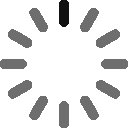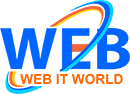Manufacture Date:
To Check Manufacture Date gives a clear idea of how old the laptop really is:
Windows: - Press Win + R, type msinfo32, and press Enter.
Look for "BIOS Version/Date". This gives an estimate of when the hardware was last updated.
Mac: - Click System Report -> Hardware Overview for detailed information
Model Number:
Find the model number printed on the bottom of the laptop or in system settings.
Go to online with the model number to and check release year.
Processor Generation:
A new CPU generally means a new laptop.
For Windows: - Press Win + R, type dxdiag, and press Enter.
Look for the processor. For example:
Intel Core i5-1135G7 -> 11th generation (released in 2021)
Intel Core i7-7500U -> 7th generation (released in 2016)
For Mac: - Apple Silicon M1, M2 and M3 models started in the year 2020.
Older Macs use Intel chips.
Check Battery Health:
Windows: - Click Windows + X and go on Windows PowerShell (Admin)
Type powercfg /batteryreport and press Enter
Save the file in your folder
Open the file named battery-report.html
Mac: - Hold the Option key and click the Apple Menu
Select System Information
Go to Power under the hardware list
Operating System:
Check your laptop running the latest OS version or an old version (e.g. Windows 7 or macOS Catalina).
It's likely outdated hardware.
For Mac: - Apple Silicon M1, M2 and M3 models started in the year 2020.
Older Macs use Intel chips.
Check Battery Health:
Windows: - Click Windows + X and go on Windows PowerShell (Admin)
Type powercfg /batteryreport and press Enter
Save the file in your folder
Open the file named battery-report.html
Mac: - Hold the Option key and click the Apple Menu
Select System Information
Go to Power under the hardware list
Operating System:
Check your laptop running the latest OS version or an old version (e.g. Windows 7 or macOS Catalina).
It's likely outdated hardware.